How to create a free chatbot on Facebook | EDUCATION 3.0
Through artificial intelligence, chatbots are able to converse with users automatically. Here are the steps to create one.
by Pepa AgüeraWhat day do classes resume? Can I visit the center? How do I enroll my child? These are some of the doubts related to an educational center that may arise for parents or students. To solve them and give an immediate response 24 hours a day, 7 days a week, you can use chatbots: small computer programs capable of having a conversation with a person without human intervention. They are integrated into instant messaging services such as Facebook Messenger or Telegram, and their function is to answer questions automatically, but learned.
But how do you create one? It's very simple with programs like FlowXo, Botsify or ChattyPeople, Chatfuel or Chatcompose, many of them free. These are the steps to create a chatbot on Facebook.
Table of Contents
Before you begin
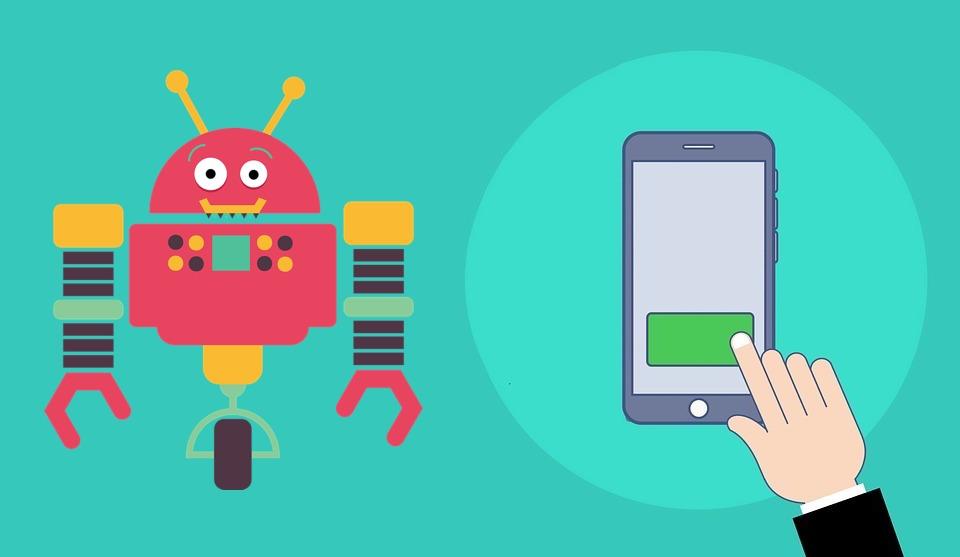
This type of tool can only be implemented on a Facebook company page, so it does not work for a personal page. The first thing is to be clear about the objective that the center wants to achieve with this 'robot'. It is also advisable to have a list of frequently asked questions and their answers ready before you begin.
Customize the chatbot
The assistant must have a proper name and a welcome message. Likewise, it has to have a default answer in case the 'bot' does not have the information to solve the question that the user asks.
In most solutions it is possible to customize these two options very easily. You just have to go to the 'robot structure' section and change the default message of the application. It is important to keep the name of the user who is talking to the bot, which is automatically inserted between two square brackets.
Create the conversation
Within the welcome message it is possible to add a button that directs the user directly to an answer, for example, 'I want information from the center'. The response can be a URL, leading to an external page; a phone call, so that the user can contact the center directly; or new conversation blocks.
If what you want is for the 'bot' to continue the chat, the indicated option is to insert a new chat block and a new automatic response.
Humanize the robot
The goal is to imitate a natural conversation with a real person. To do this, these tools usually contain an option that activates artificial intelligence, and other possibilities such as the simulation of the assistant's writing.
In addition, it is advisable to use a simple vocabulary, with short and clear sentences. It is about making it easier for the user to ask questions and get the information he needs at any time.
Link the bot to Facebook
Once all the design and creation of the bot is finished, it's time to connect it to the Facebook page. From that moment on, elements such as the welcome message can be edited from the social network page itself. To do this, you have to go to the 'settings' tab, 'messages' and, finally, 'show a greeting in messenger'.
Final test
It is possible that some error has slipped into the messages. To certify that everything is fine, it is time to write to the 'bot' and check that the answers are correct.
FacebookTwitterPinterestLinkedinFlipboardTumblrTelegramEmailFacebook